OK. To start with, a few basics:
1. Installation
Foobar2000 (sometimes nicknamed foobar) can be installed from its official website:
http://www.foobar2000.org/foobar2000_0.9.5.6.exe
2. Components
Most of the interesting functions rely on components (sort of plugins), which are (in general) files with extention ".dll".
To install a component, just put the file in the folder foobar2000/components/, where "foobar2000" is the installation folder for foobar.
Then restart foobar2000.
Some complex components are installable with a .exe file
3. User interfaces
The foobar2000 core can actually be used with different user interfaces (UI). There are mainly two UIs:
-The default UI
-The columns UI (foo_columns_UI), wich can be installed like a component.
The choice of the UI determines:
-The way it looks and how you can customize it
-They way many things work
-Which components you can use (some of them only work with a given interface)
However, components which do not rely on a panel (e.g., iPod support, Last.fm, popup, most of them actually) will generally work with both UIs.
Many other components only work with the columns_UI. However, you can install them in the default_UI, by the use of a special component called foo_dockable_panels.
Which UI to chose?
-The default UI is simpler to use, and to configure. It supports all components presented here. As for the appearance, you will never get something much better than the standard look with different colours and layouts (see this gallery). This is the one I use (because it allows a winamp-like behaviour, regarding the columns and filters, haha)
-The columns UI support many more panels, and allows more graphic customization. It has a longer learning curve, but if you are using foobar2000, you may not be scared by that. Regarding appearance, look at this gallery for an overview of the large possibilities.
4. Principles
1. Foobar is highly customizable. You will always be able to add a feature with a component, or to configure something the way you want. That needed to be said.
2. Foobar2000 works with playlists. nlike Winamp, there is not "the Playlist", which is the current playlist showing the tracks played before and the next to be played, permanently displayed.
Actually, you should have a panel that displays the content of the focused playlist. To change the focused playlist, you can use for example a playlist manager, which will be a list of playlist, or tabs, or a playlist switcher (a dropdown).
That being said, you can create a similar thing. You can have a playlist with the following properties:
-When you double click on an entry in the search panel, it adds it/enqueue it/play it in that playlist (Id. with the middle button)
-... well that's it. You can consider it's your current playlist. Double click on a track of that playlist, and the playback will just follow its content.
The only thing is that it will not always displayed. It will disappear if you select another playlist. But you just have to select your beloved playlist to see it again.
To do that, see that post.
4. Don't be afraid
When you launch foobar, it should look like this (just chose the first option in all fields):
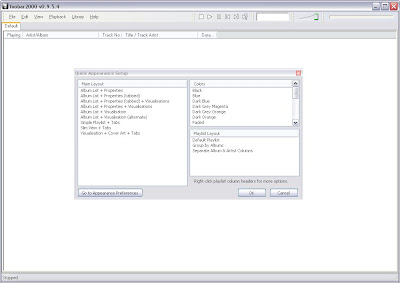 The layout is very basic, but everything is highly customizable. That's the main characteristic of foobar2000. As an example, I will show here how to make it look and behave like this winamp:
The layout is very basic, but everything is highly customizable. That's the main characteristic of foobar2000. As an example, I will show here how to make it look and behave like this winamp:
Now let's see what we have.
When you launch foobar, it should look like this (just chose the first option in all fields):
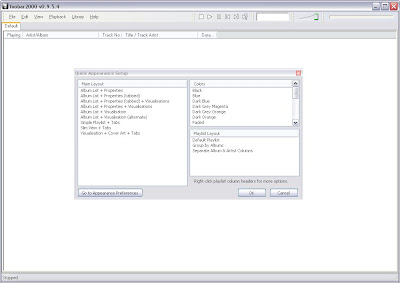 The layout is very basic, but everything is highly customizable. That's the main characteristic of foobar2000. As an example, I will show here how to make it look and behave like this winamp:
The layout is very basic, but everything is highly customizable. That's the main characteristic of foobar2000. As an example, I will show here how to make it look and behave like this winamp:Now let's see what we have.
Basics
User Interface
Winamp-like layout (library, playlist editor...)
Jump to file
Global Hotkeys
Most Played and Recently played
Rating
Smart Views -> autoplaylists
Dynamic Library / Folder structure
Display
Currently playing
Notification: A nice popup in the corner
Skin: a Winamp-ish touch
Plugins
iPod
Last.fm
Podcast
Tracks similar to...
Lyrics
Rip (or play) a CD
Various
Crossfade
Advanced search syntax
Foobar bonus
Bonus: Lightweight
Bonus: Highest customizability
Bonus: Alarm Clock, Sleep mode....
Bonus: Great DSP plugins
Missing?
Shoutcast DSP?
Audioburst PowerFX (Investigating)
Winamp remote? unlikely
Video support? No.
Any feature missing here?
User Interface
Winamp-like layout (library, playlist editor...)
Jump to file
Global Hotkeys
Most Played and Recently played
Rating
Smart Views -> autoplaylists
Dynamic Library / Folder structure
Display
Currently playing
Notification: A nice popup in the corner
Skin: a Winamp-ish touch
Plugins
iPod
Last.fm
Podcast
Tracks similar to...
Lyrics
Rip (or play) a CD
Various
Crossfade
Advanced search syntax
Foobar bonus
Bonus: Lightweight
Bonus: Highest customizability
Bonus: Alarm Clock, Sleep mode....
Bonus: Great DSP plugins
Missing?
Shoutcast DSP?
Audioburst PowerFX (Investigating)
Winamp remote? unlikely
Video support? No.
Any feature missing here?

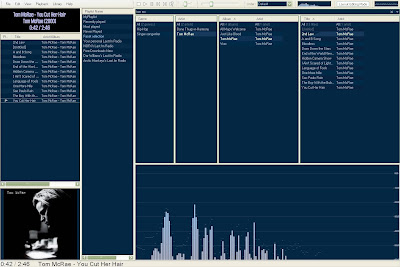




2 comments:
Nice blog!
unfortunately mine hasn't gotten off to the start i was hoping for. I think that I just need some motavation. Please follow, it really is great music.
Thnx!
www.cantmisschris.blogspot.com
Just wanted to say that this blog is awesome. Helps a lot when you want basic features like autoplaylists etc. up and running fast.
Post a Comment